
Medisis
Search for symptom
To search for a symptom in the system follow the steps below.
Step 1:
Open the search screen from the tree structure to the left on the application.
See figure 1
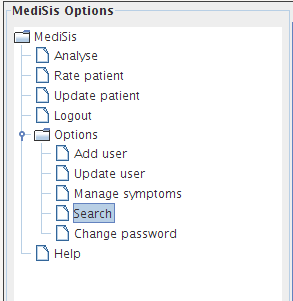
figure 1
Step 2:
In the "Type of entity to search for" pane select symptom.
See figure 2
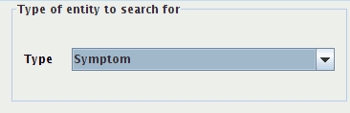
figure 2
Step 3:
When making the selection described in step 2. The empty space next to the "type of entity to search for" fills up automatically with the needed criteria for the specific search.
See figure 3

figure 3
Step 4:
Looking at figure 4 it shows results for a search of symptoms. Note the search is case insensitive and you don't have to type in the whole name of the DSM category if searching on the DSM category field. The same is true for all the other fields as shown in figure 3. When finished click on the search button or if the cursor is in the criteria text field simply press enter. Your search results are listed in the table as shown in figure 4 All fields in results table are sortable. This is done by clicking on the table column header
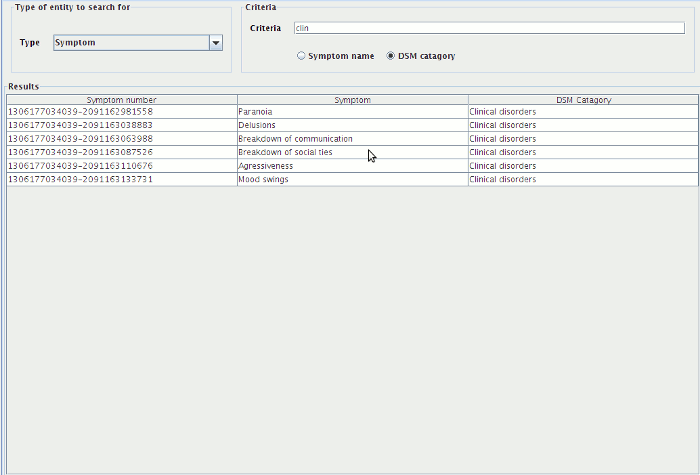
figure 4
