
Medisis
Search for patient
To search for a patient in the system follow the steps below.
Step 1:
Open the search screen from the tree structure to the left on the application.
See figure 1
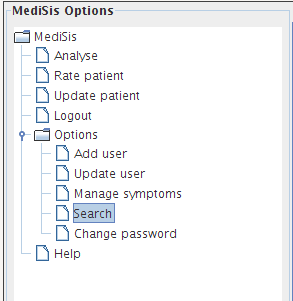
figure 1
Step 2:
In the "Type of entity to search for" pane select patient.
See figure 2
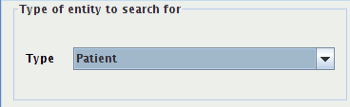
figure 2
Step 3:
When making the selection described in step 2. The empty space next to the "type of entity to search for" fills up automatically with the needed criteria for the specific search.
See figure 3

figure 3
Step 4:
Looking at figure 4 it shows results for a search of patients. Note the search is case insensitive and you don't have to type in the whole name of the patient if searching on the name field. The same is true for all the other fields as shown in figure 3. When finished click on the search button or if the cursor is in the criteria text field simply press enter. Your search results are listed in the table as shown in figure 4 All fields in results table are sortable. This is done by clicking on the table column header
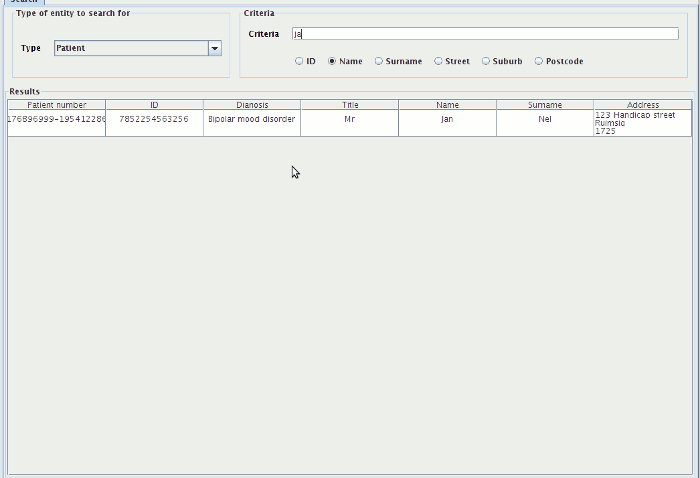
figure 4
Note
If you want to do anything with or to the patient on the system. Right click on the patient listed in the table and follow the popup menu options.
Options that are listed for a patient are as follows
- Rate patient
- Update patient
- Assess patient physical appearance
- Analyse patient information via vector timeline chart
- Analyse patient diagnosis via DSM comparison chart
- Analyse patient information via gaf timeline chart
- Analyse patient symptoms via symptom comparison timeline chart
- Analyse patient threat assesment via threat comparison timeline chart
- Analyse patient physical assesment via physical assessment timeline chart
- Report on patient admission history
- Report on patient prescription history
- Report on symptoms used to diagnose patient
- Report on patient ward history
All patient information will be transfered to the relevant screen and you can go from there. To get more information on the options see relevant sections.
