
Medisis
Rate patient symptoms
To rate a patient on symptoms follow the steps below.
Step 1:
Open the rate patient screen from the tree structure to the left on the application.
See figure 1

figure 1
Step 2:
Select the patient to be rated from the patients drop down list in the "patient and medication information" pane. The list is sorted alphabetically so finding a patient should be easy enough. If the patient isn't listed or new see section on adding a patient.
See figure 2

figure 2
Step 3:
Select the medication from the drop down list in the "patient and medication information" pane and enter the dose prescribed to the patient as shown in figure 3 The "medication prescribed" table should contain all medication prescribed. If a mistake was made select it in the table and click the remove button in the "patient and medication information" pane. If a medication type isn't listed in the medication drop down list see section on medication - adding medication

figure 3
Step 4:
Rate all symptoms listed in the "presenting symptoms" pane and, are applicable to the patient. If symptom isn't applicable simply leave rating on zero. The table containing the symptoms can be sorted alphabetically according to column names. To rate click on the cell containing the zero next to the symptom and select a value. If symptom isn't listed take a look at section symptoms - managing symptoms
See figure 4
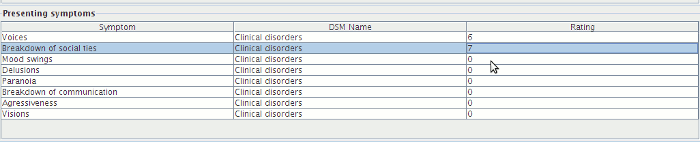
figure 4
Step 5:
In the "threat assesment" pane give a rating to the patient in a similar way as done with the symptom rating.
See figure 5

figure 5
Step 6:
Click the add notes button to show the "add notes" screen.
See figure 6

figure 6
Step 7:
Select a GAF rating in the "add notes" screen, enter any physician notes and click the add button.
See figure 7
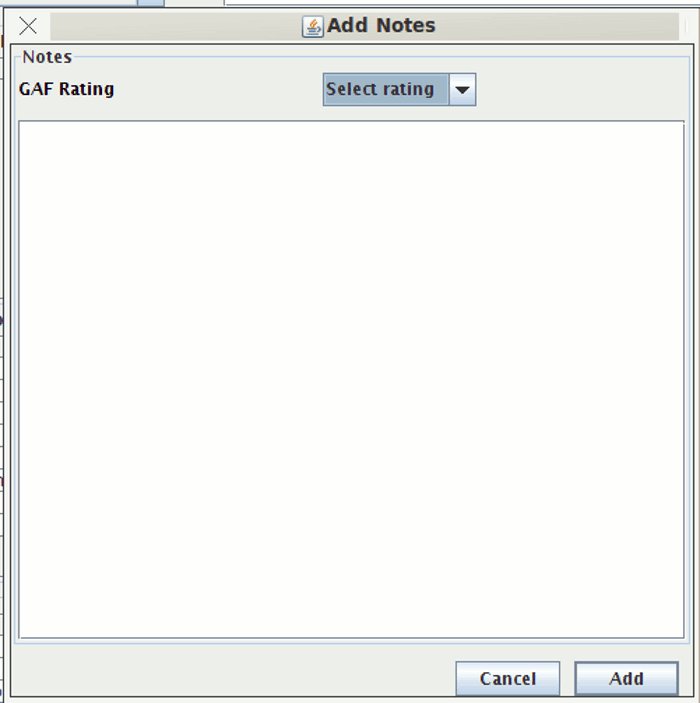
figure 7
Step 8:
By this time the rate button at the bottom of the screen should be enabled. Click it and your done.
See figure 8

figure 8
